 |
|
| Manual |
|||||
The Beginning • Overview • Getting Started HammerKit Tools • The Component Editor • Understanding Component Types Component Templates Creating Content Component Advanced Component Settings • The Style Manager • Working with Styles & Colors Creating a New Style Adding a New Color • The File Manager Folder Actions File Actions • The Keyword Manager • Settings Manager • Data Manager Creating & Using Data Entering Data Output Data Elements HammerKit Elements • Creating Content with Elements • Adding text • Adding Images • Cut, Copy & Paste User Manager • Defining Users, Groups & Access Rights • Adding groups • Removing Groups HammerScript • Syntax • Constructors & Variables Scopes |
Adding Groups open the Users and Groups tool from the start button menu
Editing Group Properties
Setting Group Access Rights Group access rights are applied to every user that belongs to that group. This feature makes it quick to set common access rights for different types of user. For example you might create a group for Content Editors that provides write access to a certain group of components that they need to change the content on.
To set access rights:
Select the group you want to edit by clicking on its name Click the access tab. This will display two folders: Components and Files. Double-click either folder to open it and set the access level. Change the access level by clicking the select box under ʻAccess Levelʼ and choose the appropriate level Move through all of the components or files you would like to set the access level for and when you have finished editing the group click the button to save the changes. |
Product
|
Company
|
Community
|
Awards
|
|||||||||||||||||||||||||||||||||||||||||||||||||||||||||||||||||||||||||||||||






