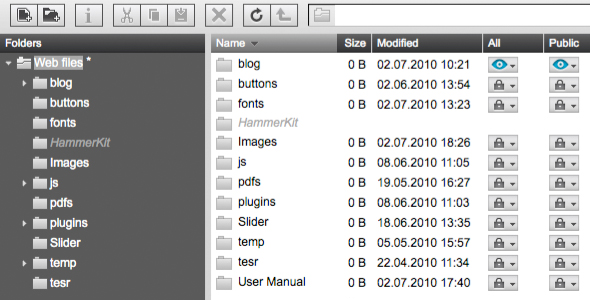 |
|
| Manual |
|||||
The Beginning • Overview • Getting Started HammerKit Tools • The Component Editor • Understanding Component Types Component Templates Creating Content Component Advanced Component Settings • The Style Manager • Working with Styles & Colors Creating a New Style Adding a New Color • The File Manager Folder Actions File Actions • The Keyword Manager • Settings Manager • Data Manager Creating & Using Data Entering Data Output Data Elements HammerKit Elements • Creating Content with Elements • Adding text • Adding Images • Cut, Copy & Paste User Manager • Defining Users, Groups & Access Rights • Adding groups • Removing Groups HammerScript • Syntax • Constructors & Variables Scopes |
The File Manager
The File Manager tool lets you store and organise your files and documents on a secure storage facility. You can use this both for files needed in your web service or just for a convenient place to store your files. The file manager has the following features:
Folders and Files view - The canvas area is used to display the files and folders you have navigated to. The list can be sorted by clicking any of the column names. The sort order is toggled by clicking repeatedly on the column headings. Storing and managing your files Working with Files
|
Product
|
Company
|
Community
|
Awards
|
|||||||||||||||||||||||||||||||||||||||||||||||||||||||||||||||||||||||||||||||